Note: There is a compatibility issue where isosel does not show up on newer EFI / UEFI machines.
Booting from isostick still works, but you may need to use another machine to change ISOs.
This is under active development, status can be checked here.
Getting Started Guide
General
How fast is the isostick?
Combined with almost no seek times, isostick is much faster than a real optical drive.
Note however that actual performance will depend on the microSD card chosen.
Is isostick USB3.0 SuperSpeed?
It will work just fine in a USB3.0 port, however, since they are backward-compatible.
How many ISOs can I store on my isostick?
You can keep your entire library of ISOs with your at all times, space permitting.
You can load any ISO into the optical drive at any time.
Thanks to isosel, you can even switch to a different image when booting from your isostick.
Where can I buy it?
If it says “Currently unavailable,” we’re probably running around trying to produce more of them, so check back regularly.
Do you provide any warranty for isostick?
If you are not satisfied within 30 days of purchase, we will exchange or refund your order, no questions asked.
However, we do ask that you let us know what you didn’t like before you decide to return it!
We are always working to improve isostick, and would prefer to fix any issues for you if we can.
Does isostick work with Apple computers?
Note: isosel will not work with older PowerPC-based Macs, see the related isosel question below.
microSD Info
Can I use any microSD card?
While almost all microSD cards work perfectly with isostick, some cards have proved incompatible.
For this reason, we strongly recommend customers consult the wiki page of tested microSD cards before buying cards for use in your isostick.
We also encourage everyone to add cards you have tested that are not yet on the wiki.
This helps us track down compatibility issues and it helps fellow customers in their purchasing decisions.
Please feel free to contact us directly to troubleshoot any problems you may encounter, or if your experience with a card differs from what is stated on the wiki.
What format does the microSD card need to be? / How do I use ≥64GB cards?
Note that microSDXC cards (any card 64GB and larger) come pre-formatted as exFAT and must be reformatted as FAT32.
Rufus is the recommended utility for formatting ≥64GB cards as FAT32, with the following settings:

Check out this forum topic for other utilities to format large cards as FAT32.
If it must be FAT32, what about ISOs larger than 4GB?
If you would prefer to split them yourself, here’s a how-to.
Can I use isostick as a plain old microSD card reader?
Supported Formats
What about floppy or hard disk images?
In particular, we are looking into:
If there’s a specific format you’d like to see supported, let us know on the Forums or the Contact Us page!
isosel
What is isosel, and how do I use it?
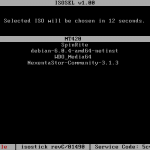 When you boot from your isostick’s CDROM drive, your computer will first boot into isosel.
When you boot from your isostick’s CDROM drive, your computer will first boot into isosel.
You will see a list of your ISOs, with the currently-loaded one already selected. Also, a countdown will appear at the top of the screen. If you do not press any keys before the countdown is over, the selected image will be booted.
Simply use the up and down arrow keys to select the image you want to boot, then press Enter to make your choice. Your computer will reboot. Be sure you once again boot from your isostick’s CDROM, this time your computer will boot the chosen image instead of isosel. The chosen image will stay loaded in the optical drive until you choose a different one, either using isosel, ISO Manager, or by editing iso_filename.txt by hand.
Other information is also provided by isosel at the bottom of the screen. This includes whether your isostick is read-only or read/write, the installed firmware revision, and your Service Code.
See the Tested Hardware List for the latest details on isosel compatibility.
Why isn't isosel showing up?
You must have a bootable ISO loaded in the optical drive for isosel to show up.
Most bootable images work with isosel. A notable exception is Apple-specific discs, such as a MacOS X install disc.
When in doubt, try switching to a different bootable image. If that fixes the problem, please let us know which image wasn’t working, preferably with a link to download it if it is publicly available. This will help us fix incompatibilities in the future.
Some BIOSes just do not like isosel (personally, we think they’re jealous).
This can result in loops where you always get isosel, and never the image you want.
In such cases, you may want to disable isosel, as described in the entry below.
In any case, please feel free to sign up for the wiki and record your experiences in the Tested Hardware page.
My BIOS doesn't like isosel, how do I disable it?
Any name will do, such as “isosel-disabled.bin”
To re-enable it later, just rename it back to isosel.bin.
Where can I download the latest isosel.bin?
Does isosel work on Apple computers?
Older PowerPC Macs should boot directly to the loaded image, assuming it’s a PowerPC Mac-compatible image.
Miscellany
What is a Service Code? How do I get mine?
They contain information about your isostick that help us to more quickly assist you with support requests.
Your Service Code is visible at the bottom of the Firmware Updater after pressing Get Info, and at the bottom of the screen in isosel.
Note that Service Codes are not case-sensitive.
For those wondering, they contain the following:
- Hardware revision
- Bootloader revision
- Installed firmware revision
- microSD card operating speed
- SD Specification version the microSD card adheres to
- A hash and the first two digits of the isostick’s unique serial number
- Whether the isostick was read-only or read/write at the time
- A checksum to ensure the Service Code was typed correctly
Can I use isostick as a CD/DVD burner?
By “burning” a disc to your isostick, it would show up as an ISO file on the microSD card.
This would be especially useful, we think, for netbooks or other new computers that come with software for burning a recovery disc, instead of including a physical disc. We have found that some manufacturers do not even provide a downloadable ISO or drivers on their website!
I have a question that isn't covered!
If it is not covered there, feel free to post about it or contact us directly.
Development
When will the source code be released?
What license will it be released under?
I'm a developer, can I write a module to support XYZ filesystem / image format / etc?
If you would like to see this happen, let us know! With enough interest, we may add it 🙂
